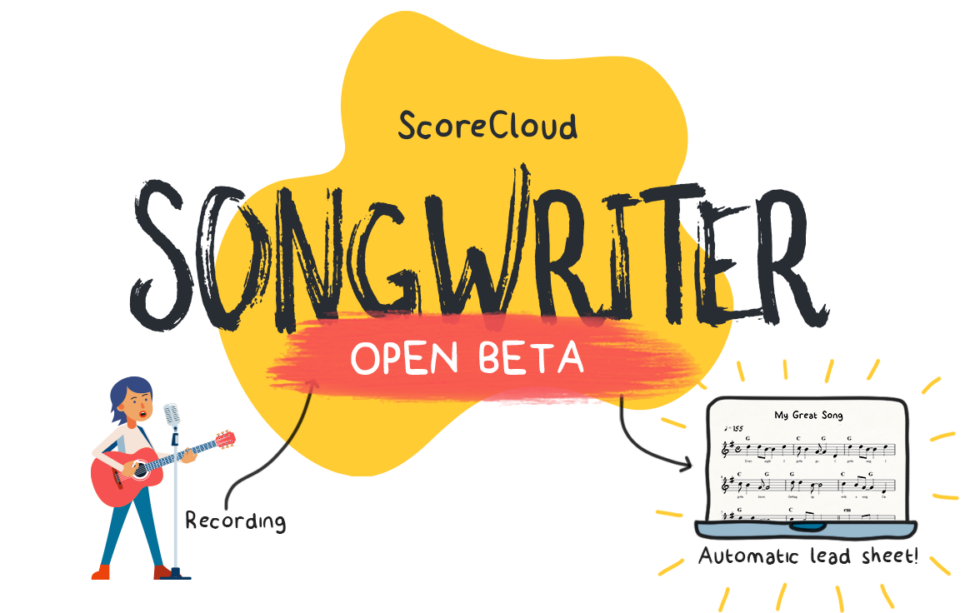
ScoreCloud Songwriter Open Beta
Thank you for wanting to test with us!
- Download the program
- Watch the videos ⬇
- Read the test instructions below ⬇
- Start testing, and make sure to report any issues!
- After testing, fill out this short survey
(ScoreCloud Songwriter will also be available for
Windows, but for now the beta test is Mac only)
More info at scorecloud.com/songwriter
Any questions or feedback, email songwriter@scorecloud.com!
Open Beta Instruction Videos
1. Product Manager Johan shows you how to test the program
2. Advanced editing tips in ScoreCloud Songwriter
Test Instructions
Account
In ScoreCloud Songwriter you log in to your existing ScoreCloud account, or create a new one. If you don’t remember your credentials you can reset your password here: https://my.scorecloud.com/request-reset-password
If you don’t already have a subscription to ScoreCloud, you can still test, but to be able to save more than 10 songs to the cloud, you need an upgrade. Delete old songs or create a new account.
Recording
The main objective of the test is recording your Voice & Instrument at the same time. Since the program is aimed towards the singer-songwriter genre, we’re focusing on piano and guitar, but feel free to test whatever instrument you have!
Before recording, make sure that your external microphone is connected and chosen as the default system recording device. You can also choose it as Audio Input in the Settings tab.
Things we are interested in you testing:
- Record yourself singing with accompaniement. Try a few different songs, different types of accompaniements and different lenghts of recordings and see what works best for you.
- Edit the results into finished lead sheets. Using the editing buttons in the “Song” tab and editing individual objects in the “Notes” tab. Try dragging objects like notes and barlines, try using the keyboard arrow keys, and right-clicking/ctrl-clicking objects in the score.
- Listen to the song with different combinations of Playback, MIDI Melody, Melody Recording, different Accompaniement & Drum Patterns. Click “Show Mixer” to set different volumes and FX.
- Display the sheet with different combinations of notation, lyrics, chords and consider which you would use in different situations.
Tips for recording
- The algorithms cannot separate speech, background noise or chatter from music. Record in reasonably quiet conditions
- The algorithms needs context to understand the music, play more than just a couple of bars to get a good interpretation
- If you get a undesired result, please try to record again to find out if this is a systematic problem.
- Sound and recording quality matters for the quality of the notation. Listen to the original recordings in Songwriter and see that both the accompaniment and voice can be heard.
- The Lyrics transcription only interprets English. We do not take responsibility for the lyrics transcription when singing in another language, however, we hope that even gibberish lyrics can be helpful when editing the song.
When things go wrong:
This is a beta version, so everything will not work. This is where we need help!
- Sometimes if your computer goes to sleep with the program open, the audio input/ouput stops working. If playback or recording doesn’t work, go to the Settings Tab → Advanced Settings and change the input and output to “<< none >>” and then back to your preferred device.
- If you get an error message with a “Report” button, please click it to report the error
- If you get an error message with the options “Ignore / Quit”, press Ignore and then go to the Songwriter Menu → “Report Bug…” and describe what you were doing when the error occurred. (If the exact same error happens many times, you don’t need to report it every time)
- Email songwriter@scorecloud.com with any questions!
Good to know:
- Songs from Songwriter Beta are saved to your ScoreCloud account, but cannot be opened in ScoreCloud Studio yet. An updated version of ScoreCloud Studio will be available soon!
Thank you for participating!
Johan Ronström, Product Manager, ScoreCloud


